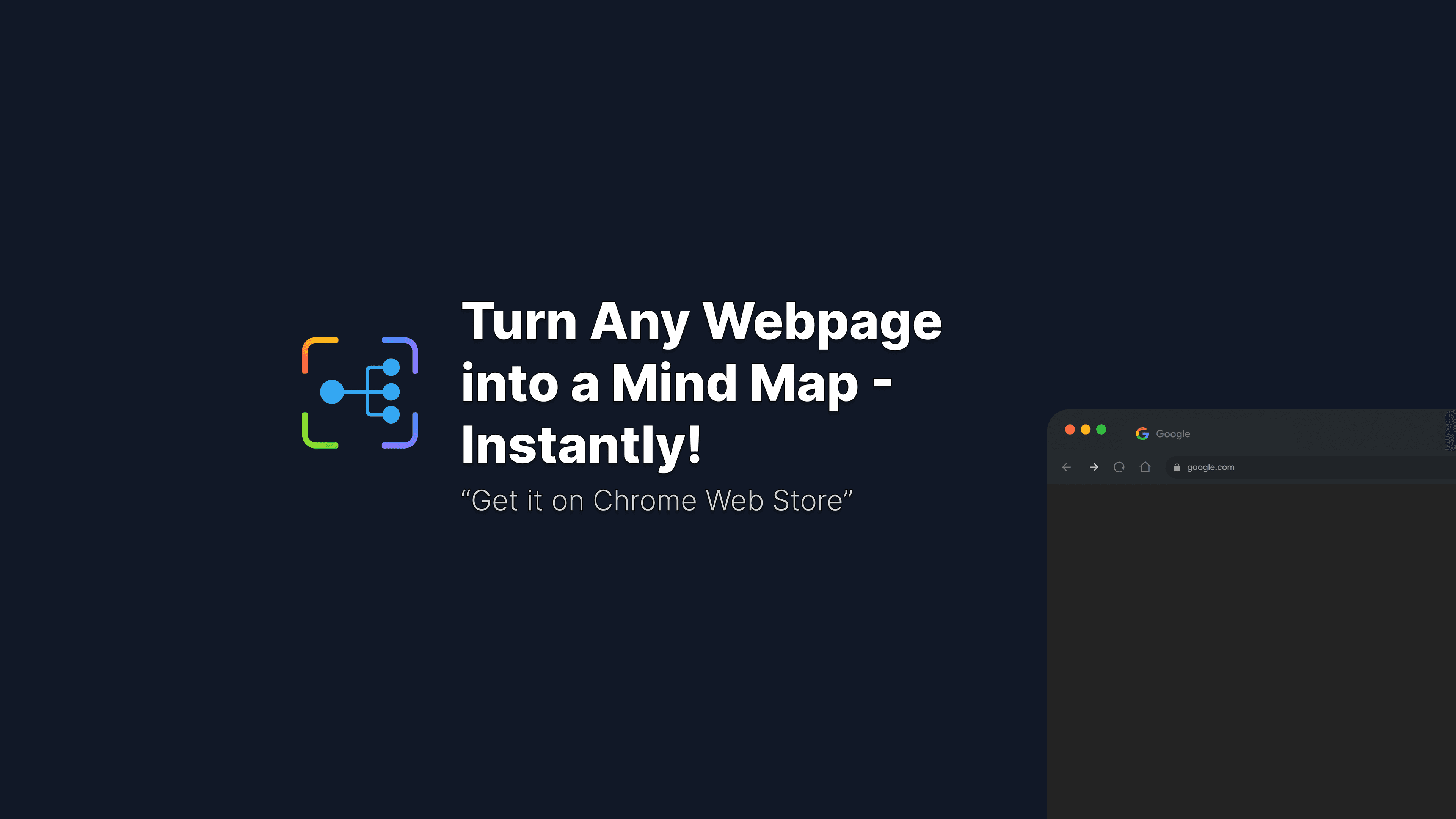Setting Up AI Providers with MindSnap: A Complete Guide
MindSnap harnesses the power of leading AI models to transform content into insightful mind maps. To use MindSnap effectively, you'll need to connect it with at least one of the supported AI providers: OpenAI (GPT), Google (Gemini), or Anthropic (Claude). This guide walks you through obtaining API keys from each provider and configuring them in your MindSnap extension.
Why MindSnap Needs API Keys
Before diving into the setup process, it's important to understand why MindSnap requires API keys:
- Direct Access: API keys allow MindSnap to communicate directly with AI providers
- Your Account: The usage is billed to your account with the AI provider, giving you control over costs
- Privacy: Your data isn't processed through MindSnap's servers but directly between your browser and the AI provider
- Provider Choice: Different AI models have different strengths—you can choose the one that works best for your needs
Let's get started with setting up each provider.
Option 1: Setting Up OpenAI (GPT)
OpenAI's GPT models are powerful for understanding context and generating structured content, making them excellent for mind mapping.
Step 1: Create an OpenAI Account
- Visit OpenAI's website
- Click "Sign Up" and follow the registration process
- Verify your email address when prompted
Step 2: Get Your API Key
- Log in to your OpenAI account
- Navigate to the API Keys page
- Click "Create new secret key"
- Enter a name for your key (e.g., "MindSnap Extension")
- Click "Create secret key"
- Important: Copy your API key immediately and store it in a secure place—you won't be able to see it again
Step 3: Set Up Payment Information
- Go to the Billing section
- Click "Set up paid account"
- Enter your payment information
- Set usage limits if desired to control costs
OpenAI Pricing Overview
OpenAI charges based on the model used and the number of tokens processed (tokens are roughly 4 characters or 0.75 words):
- GPT-4 Turbo: ~$0.01 per mind map (typical usage)
- GPT-3.5 Turbo: ~$0.001 per mind map (typical usage)
Most mind maps generated with MindSnap will cost just a few cents, with GPT-3.5 being the most economical option.
Option 2: Setting Up Google (Gemini)
Google's Gemini models offer excellent performance and competitive pricing.
Step 1: Create a Google AI Studio Account
- Visit Google AI Studio
- Sign in with your Google account
- If you're new to Google AI Studio, follow the onboarding process
Step 2: Get Your API Key
- In Google AI Studio, click on the "Get API key" option in the left sidebar
- Click "Create API key"
- Enter a name for your key (e.g., "MindSnap Extension")
- Click "Create"
- Copy your API key and store it securely
Step 3: Set Up Payment Information
- Navigate to "Settings" or "Billing"
- Click "Set up billing account" if you don't already have one
- Follow the prompts to add your payment method
- Set budgets and alerts if desired
Gemini Pricing Overview
Google's pricing for Gemini is competitive:
- Gemini Pro: ~$0.0025 per mind map (typical usage)
- Gemini 1.5 Pro: Varies based on context length, but generally comparable to GPT-3.5
Option 3: Setting Up Anthropic (Claude)
Anthropic's Claude models are known for their thoughtful, nuanced responses and strong reasoning capabilities.
Step 1: Create an Anthropic Account
- Visit Anthropic's Console
- Click "Sign Up" and follow the registration process
- Verify your email address
Step 2: Get Your API Key
- After logging in, navigate to the "API Keys" section
- Click "Create Key"
- Name your key (e.g., "MindSnap Extension")
- Select the appropriate permissions
- Click "Create"
- Copy your API key and store it securely
Step 3: Set Up Payment Information
- Go to the "Billing" section in your Anthropic account
- Click "Add payment method"
- Enter your payment details
- Set usage limits if desired
Claude Pricing Overview
Anthropic's pricing structure:
- Claude 3 Opus: ~$0.015 per mind map (typical usage)
- Claude 3 Sonnet: ~$0.007 per mind map (typical usage)
- Claude 3 Haiku: ~$0.0025 per mind map (typical usage)
Claude Haiku offers a good balance of performance and cost for most mind mapping tasks.
Connecting Your API Key to MindSnap
Once you have obtained your API key from your preferred provider, it's time to connect it to MindSnap:
- Click on the MindSnap icon in your browser toolbar
- Click on the settings icon (gear symbol) in the top right corner
- Select "API Settings" from the dropdown menu
- Choose your AI provider (OpenAI, Google, or Anthropic)
- Paste your API key into the designated field
- Click "Save"
Testing Your Connection
After setting up your API key, it's a good idea to test the connection:
- Click on the MindSnap icon
- Go to the "Text" tab
- Enter a simple phrase like "Test connection with AI provider"
- Click "Generate"
If everything is set up correctly, you should see a simple mind map generated from your text.
Choosing the Right AI Provider for Your Needs
Each AI provider has its strengths:
You can set up multiple providers and switch between them based on your specific needs for different mind mapping tasks.
Managing API Costs
AI API usage is generally inexpensive for mind mapping, but here are some tips to manage costs:
- Start with economical models: GPT-3.5, Gemini Pro, or Claude Haiku for routine mind maps
- Reserve premium models: Use GPT-4, Gemini 1.5 Pro, or Claude Opus only for complex content
- Set usage limits: Most providers allow you to set monthly spending caps
- Monitor usage: Regularly check your usage on the provider's dashboard
- Reuse mind maps: Export and save important mind maps to avoid regenerating them
Troubleshooting Common Issues
"Invalid API Key" Error
- Double-check that you've copied the entire API key
- Ensure there are no extra spaces before or after the key
- Try generating a new API key if problems persist
"Quota Exceeded" Error
- Check your billing status with the AI provider
- Verify that your payment method is valid
- Increase your usage limits if needed
"Connection Failed" Error
- Check your internet connection
- Ensure your browser isn't blocking the connection
- Try disabling any VPN services temporarily
Keeping Your API Keys Secure
To protect your API keys:
- Never share your API keys with others
- Don't include API keys in screenshots or screen recordings
- Consider regenerating your keys periodically
- Use different API keys for different applications
- Set up usage alerts to detect unusual activity
Conclusion
By connecting MindSnap to powerful AI providers like OpenAI, Google, or Anthropic, you unlock the full potential of AI-driven mind mapping. The setup process is straightforward, and the benefits are substantial—transforming how you organize and visualize information.
Remember that you only need to set up one provider to get started, though having access to multiple models gives you more flexibility. Choose the provider that best fits your needs and budget, and start exploring the power of AI-enhanced mind mapping with MindSnap.
If you encounter any issues during setup, don't hesitate to reach out to our support team or check our FAQ section for additional guidance.