Turn Multi-Page Content into One Connected Mind Map

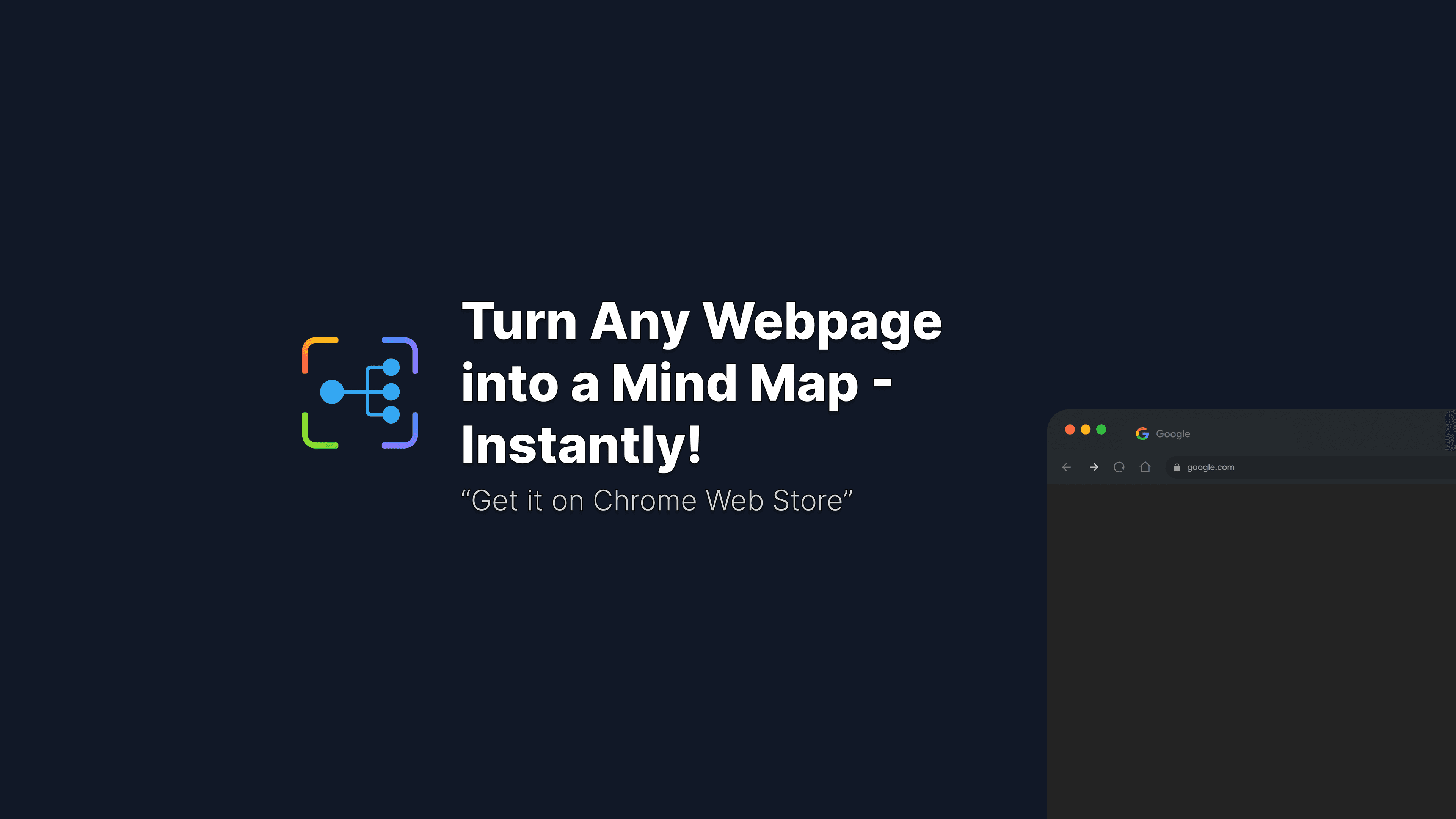
Turn Multi-Page Content into One Connected Mind Map
Research often involves gathering information from multiple sources across different web pages. Instead of juggling dozens of tabs and trying to mentally connect related concepts, MindSnap can help you create one unified mind map from multiple URLs, giving you a bird's-eye view of all your research material.
Why Create Connected Mind Maps?
When researching complex topics, you often find yourself:
- Opening countless browser tabs with related articles, studies, and resources
- Struggling to see connections between different pieces of information
- Losing track of important insights scattered across multiple sources
- Spending too much time switching between pages to compare content
MindSnap's multi-URL generation feature solves these problems by creating a single, comprehensive mind map that connects all your sources into one visual representation.
Getting Started: Opening a New Mind Map
First, let's start with a fresh mind map:
- Open MindSnap by clicking the extension icon in your browser toolbar
- Create a new mind map by selecting "File" → "New" from the menu
- Choose your generation method - we'll focus on the "From URL" option
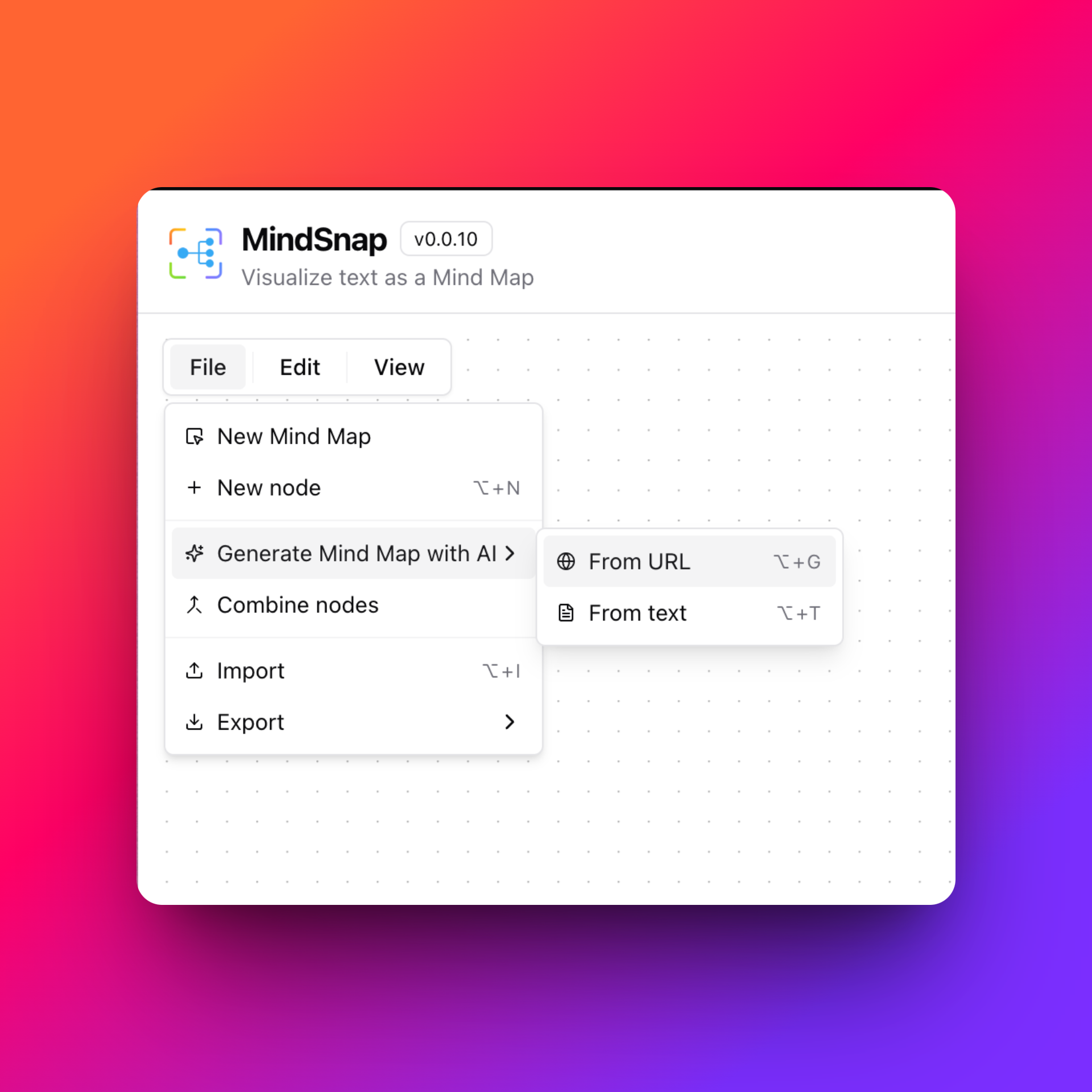
This opens up the generation options where you can choose between different input methods. For combining multiple sources, we'll use the "From URL" feature.
Method 1: Generate from Multiple URLs
Step 1: Select "From URL" Option
When you choose "From URL," MindSnap opens an interface that allows you to work with web content directly.
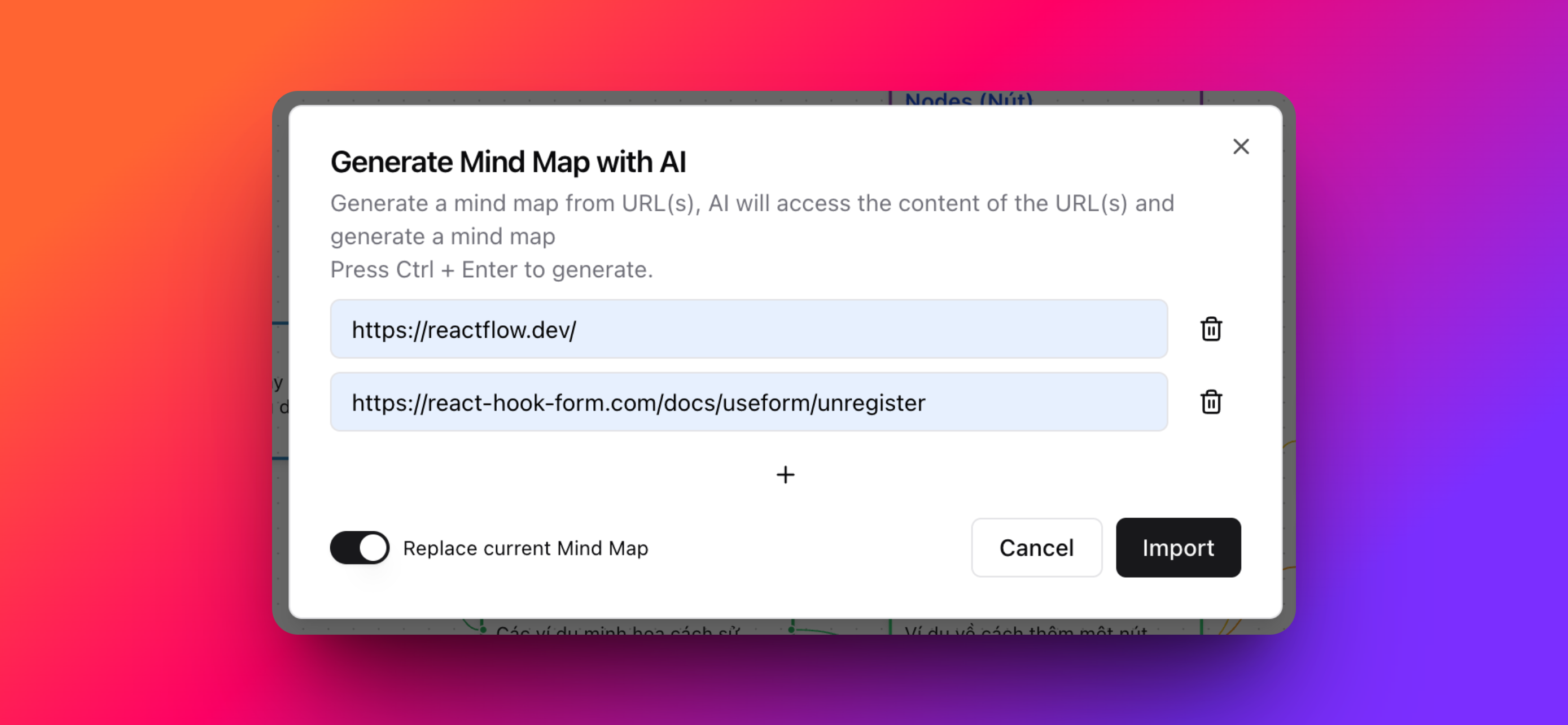
Step 2: Add Your URLs
In the URL input section, you can:
- Add multiple URLs by pasting each one on a separate line
- Remove unwanted URLs using the delete button next to each entry
- Reorder URLs by dragging them up or down in the list
- Preview URL titles to ensure you've added the correct sources
This flexibility allows you to curate exactly which sources you want to include in your mind map.
Step 3: Choose Your Import Options
Before generating, you have an important decision to make:
- "Replace current mind map": This will completely replace any existing content with the new mind map
- "Add to current mind map": This will merge the new content with any existing nodes you already have
Choose the option that best fits your workflow. If you're starting fresh, "Replace current mind map" is usually the best choice.
Step 4: Generate Your Connected Mind Map
Click the "Import" button and wait for MindSnap's AI to work its magic. The AI will:
- Access each URL in your list
- Extract and analyze content from all sources
- Identify common themes and connections between the different pages
- Create a unified mind map that logically organizes all the information
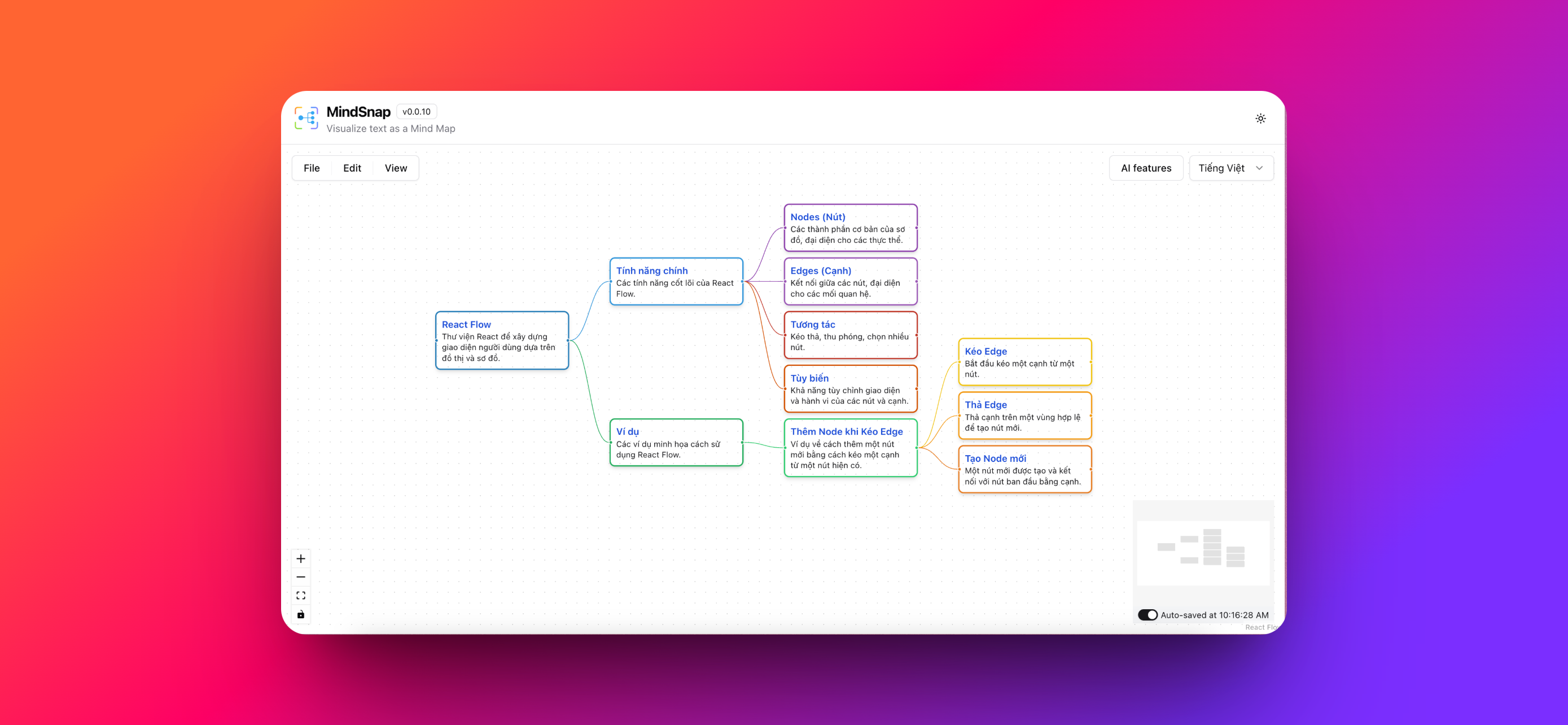
The result is a comprehensive mind map that shows not just the content from each source, but also the relationships and connections between different pieces of information across all your URLs.
Method 2: Generate from Text for More Control
If you want even more control over what content gets included in your mind map, you can use the "Generate From Text" feature.
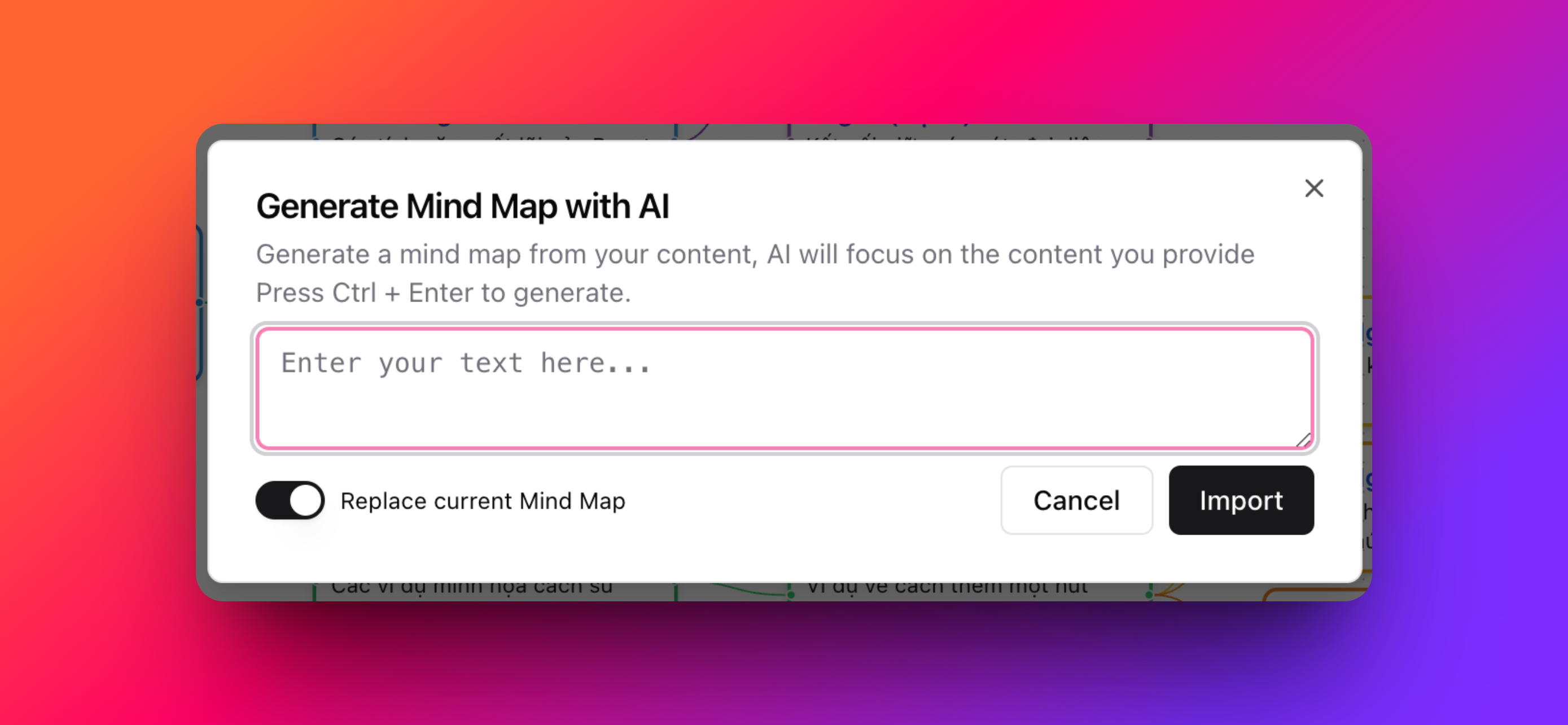
When to Use Text Generation
This approach is perfect when you want to:
- Extract specific sections from web pages rather than entire articles
- Combine text from different sources with your own notes or insights
- Control exactly what content the AI uses for generation
- Include content from sources that might not be directly accessible via URL
How to Use Text Generation
- Copy relevant content from each of your source pages
- Paste it into the text input area in MindSnap
- Add your own notes or context if needed
- Generate the mind map with this curated content
This method gives you maximum control over the input while still leveraging AI to create connections and structure.
Best Practices for Multi-Source Mind Maps
To get the best results when combining multiple sources:
Choose Related Sources
- Select URLs that cover different aspects of the same topic
- Include both broad overviews and detailed analyses for comprehensive coverage
- Mix different content types - articles, research papers, news reports, etc.
Optimize Your URL List
- Start with 3-5 URLs for your first attempt - you can always add more later
- Check that all URLs are accessible and contain substantial content
- Remove duplicate or very similar sources to avoid redundancy
Review and Refine
After generation:
- Review the generated structure to ensure it makes logical sense
- Add or remove nodes as needed to improve clarity
- Use MindSnap's editing tools to reorganize information if necessary
- Export your result to preserve your research
Advanced Tips for Research Workflows
Iterative Research Building
You can build comprehensive research mind maps iteratively:
- Start with core sources on your main topic
- Generate your initial mind map from these URLs
- Identify gaps or areas that need more coverage
- Add new URLs using the "Add to current mind map" option
- Repeat until you have comprehensive coverage
Combining with Other MindSnap Features
Once you have your multi-source mind map:
- Mind map: Summarize content into a clear mind map
- Auto summary: Generate a concise summary from complex content
- Summarize key points: Extract the most important ideas for mapping
- Flashcards: Create flashcards from your content for active recall
- Step by step: Convert steps or processes into visual flows
- Explain like I'm 5: The "Explain like I'm 5" feature for complex topics
- Outline: List the main points and structure of the content
- Timeline: Turn content into a clear timeline
- Cause and Effect: Show cause-and-effect relationships
- Pros and Cons: Highlight the advantages and disadvantages
- SWOT Analysis: Analyze strengths, weaknesses, opportunities, and threats
- Compare and Contrast: Compare and contrast key aspects
- Decision Tree: Create a decision tree to guide choices
- Checklist: Generate a checklist of necessary steps
- FAQ: Compile frequently asked questions with answers
- Glossary: Explain key terms and concepts
- Roadmap (Now, Next, Later): Create a roadmap for the future
- Risk Analysis: Analyze risks and opportunities
- Entity Map: Map entities and relationships
- Learning Path: Create a learning path
- Enrich with Examples: Add examples to make ideas clearer
Export and Share
Your connected mind map can be:
- Exported as PNG or SVG for presentations and reports
- Saved as JSON for later editing and expansion
- Converted to XML for use with other mind mapping tools
- Shared directly with colleagues or study groups
Common Use Cases
This multi-source approach is particularly valuable for:
Academic Research
- Literature reviews combining multiple research papers
- Comparative analysis of different theories or approaches
- Thesis preparation organizing sources across different chapters
Business Intelligence
- Market research combining industry reports and news articles
- Competitive analysis gathering information from multiple company sources
- Project planning incorporating insights from various stakeholders
Content Creation
- Blog post research combining multiple expert opinions
- Report writing organizing information from diverse sources
- Presentation preparation creating comprehensive overviews
Troubleshooting Common Issues
URLs Not Loading
If some URLs aren't being processed:
- Check URL accessibility - ensure they're publicly available
- Try shorter URLs - some very long URLs may not work properly
- Remove problematic URLs and add them individually to identify issues
Inconsistent Results
If your mind map seems disorganized:
- Ensure URLs are related to the same general topic
- Use more specific sources rather than very broad, general content
- Try the text generation method for more control over input
Large or Complex Results
If your mind map becomes too complex:
- Start with fewer URLs and build incrementally
- Use MindSnap's collapse feature to simplify the view
- Break large topics into multiple smaller mind maps
Conclusion
MindSnap's ability to create connected mind maps from multiple URLs transforms how you approach research and information gathering. Instead of managing scattered information across multiple tabs and documents, you can create unified, visual representations that reveal the connections and patterns in your research.
Whether you're a student working on a research paper, a professional conducting market analysis, or simply someone who wants to better understand a complex topic, this feature helps you see the big picture while maintaining access to detailed information.
Start experimenting with multi-source mind maps today, and discover how much more efficiently you can process and understand complex information when it's all connected in one place.
Ready to transform your research workflow? Install MindSnap and start creating your first connected mind map from multiple sources!