MindSnap Tab Manager: Transform Multiple Browser Tabs into One Unified Mind Map

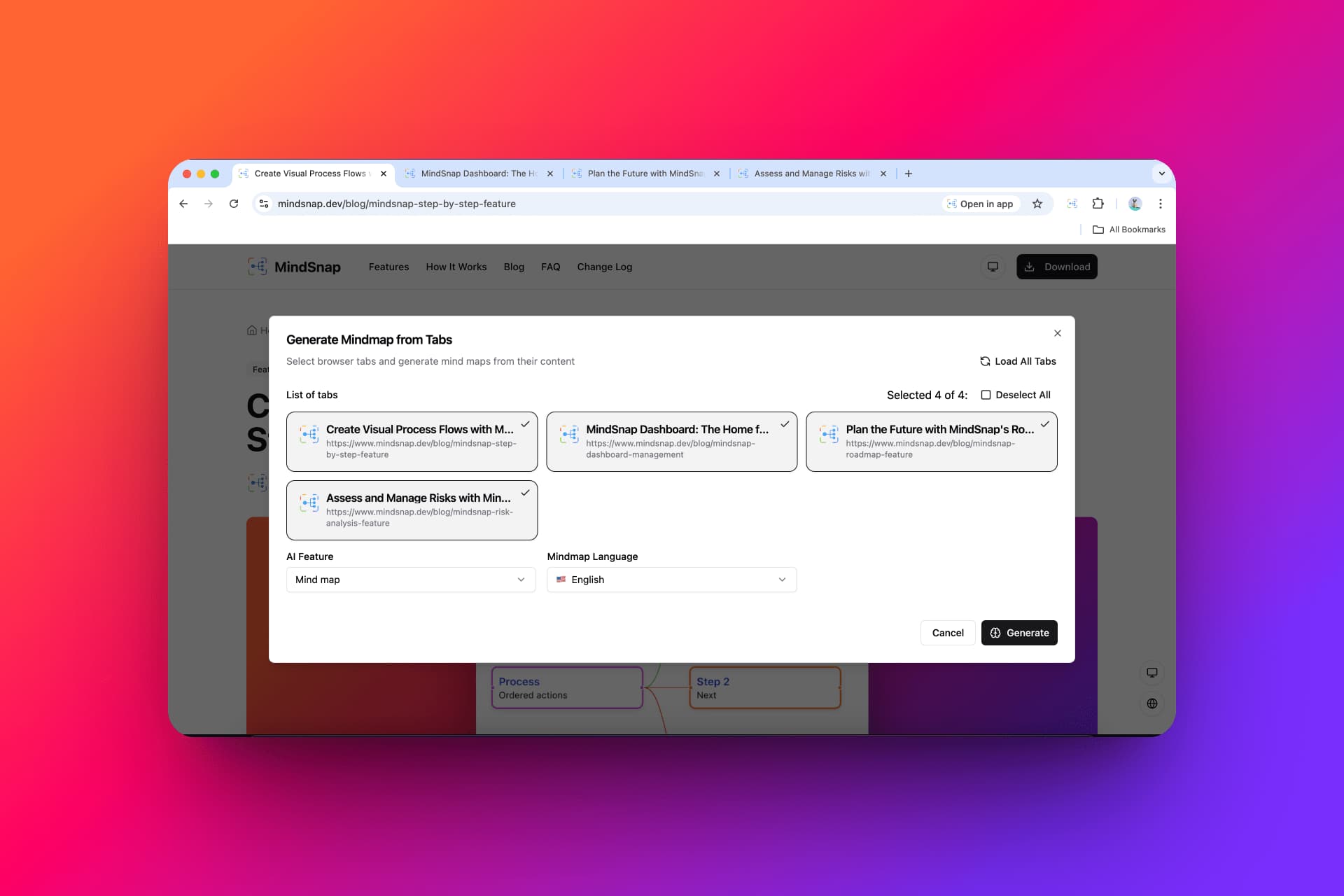
MindSnap Tab Manager: Transform Multiple Browser Tabs into One Unified Mind Map
Ever found yourself with dozens of browser tabs open while researching a topic, struggling to connect the dots between different sources? MindSnap's new Tab Manager feature is here to revolutionize your research workflow by transforming multiple browser tabs into one comprehensive, connected mind map.
The Problem: Tab Overload in Modern Research
We've all been there - you start researching a topic and before you know it, you have 20+ tabs open across multiple browser windows. You're jumping between articles, blog posts, documentation, and research papers, trying to mentally piece together the information while fighting tab overload.
Traditional approaches to this problem include:
- Bookmarking everything (and then forgetting to organize bookmarks)
- Taking scattered notes across different documents
- Screenshot collecting without proper organization
- Copy-pasting into a single document that becomes unwieldy
MindSnap's Tab Manager offers a better solution: intelligent consolidation of multiple sources into visual knowledge.
Introducing the Tab Manager Feature
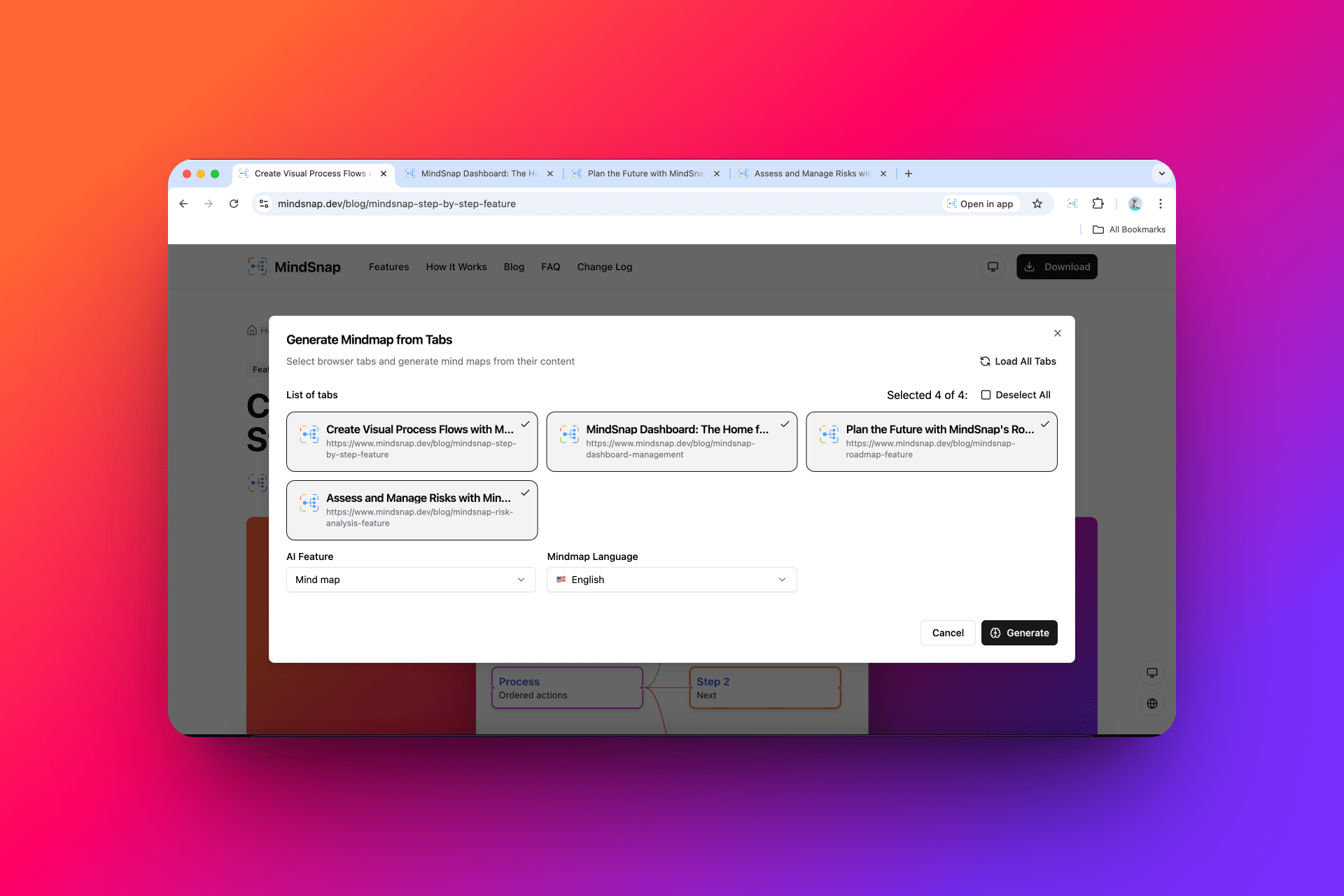
The Tab Manager is a powerful dialog interface that allows you to:
- View all your open browser tabs in one organized list
- Select specific tabs you want to include in your mind map
- Choose from 21 AI-powered features to process your content
- Generate unified mind maps that connect information across all selected tabs
- Customize language and processing options for your specific needs
How the Tab Manager Works
Step 1: Access the Tab Manager
Open the Tab Manager through MindSnap's interface:
- Click the MindSnap extension icon
- Select "Generate from Tabs" from the generation options
- The Tab Manager dialog will open, displaying all your current browser tabs
Step 2: Review and Select Your Tabs
The Tab Manager presents a clean, organized view of all your open tabs:
Tab Information Displayed:
- Page titles for easy identification
- Website URLs to verify sources
- Favicon icons for visual recognition
- Selection checkboxes for easy tab management
Selection Features:
- Individual selection: Click checkboxes to select specific tabs
- Select All/Deselect All: Quickly select or deselect all tabs with one click
- Smart deduplication: Automatically removes duplicate URLs
- Real-time validation: See your selection count update instantly
Step 3: Choose Your AI Feature
**Select from MindSnap's comprehensive suite of AI-powered features: **
- Mind Map: Summarize content into a clear mind map
- Auto Summary: Generate a concise summary from complex content
- Key Points: Extract the most important ideas for mapping
- Flashcards: Create flashcards from your content for active recall
- Step by Step: Convert steps or processes into visual flows
- Explain like I'm 5: Simplify complex topics for easy understanding
- Outline: List the main points and structure of the content
- Timeline: Turn content into a clear timeline
- Cause and Effect: Show cause-and-effect relationships
- Pros and Cons: Highlight advantages and disadvantages
- SWOT Analysis: Analyze strengths, weaknesses, opportunities, and threats
- Compare and Contrast: Compare and contrast key aspects
- Decision Tree: Create a decision tree to guide choices
- Checklist: Generate a checklist of necessary steps
- FAQ: Compile frequently asked questions with answers
- Glossary: Explain key terms and concepts
- Roadmap: Create a roadmap for the future (Now, Next, Later)
- Risk Analysis: Analyze risks and opportunities
- Entity Map: Map entities and relationships
- Learning Path: Create a learning path
- Enrich with Examples: Add examples to make ideas clearer
Step 4: Configure Processing Options
Language Selection
Choose your preferred output language:
- Generate in your native language regardless of source content language
- Maintain consistency across multilingual sources
- Adapt concepts to cultural contexts
- Support international research and collaboration
Processing Mode
Choose how to handle existing content:
- Replace Mode: Replace your current mind map with new content
- Insert Mode: Add new content to your existing mind map
Step 5: Generate Your Unified Mind Map
Click "Generate" and watch as MindSnap's AI:
- Extracts content from all selected tabs
- Processes and analyzes the combined information
- Identifies connections and relationships across sources
- Creates a unified structure that makes sense of all your research
- Generates a comprehensive mind map that connects all your sources
Advanced Tab Manager Features
Smart Tab Management
Automatic Deduplication
- Removes duplicate URLs automatically
- Prevents redundant processing
- Ensures clean, organized results
Tab Filtering and Organization
- Visual tab identification with favicons
- Clear title and URL display
- Easy selection management
Real-time Validation
- Live selection count updates
- Form validation feedback
- Error handling for inaccessible tabs
Intelligent Content Processing
Content Extraction
- Intelligent content identification
- Removal of navigation and boilerplate text
- Focus on main article content
Cross-Source Analysis
- Identifies common themes across tabs
- Connects related concepts from different sources
- Creates logical information hierarchies
Quality Control
- Filters out low-quality or empty content
- Handles various content types and formats
- Manages large content volumes efficiently
Error Handling and Recovery
Robust Error Management
- Graceful handling of inaccessible tabs
- Clear error messages and guidance
- Partial processing when some tabs fail
User Feedback
- Progress indicators during processing
- Success and error notifications
- Clear guidance for troubleshooting
Real-World Use Cases
Academic Research
Literature Review Creation
- Open multiple research papers and articles in tabs
- Use Tab Manager to select relevant sources
- Choose "Compare and Contrast" or "Summary" features
- Generate comprehensive literature review mind map
Thesis Research Organization
- Collect sources across different chapters/topics
- Use "Outline" feature to organize information
- Create structured mind maps for each chapter
- Build comprehensive research foundation
Business Intelligence
Market Research Compilation
- Open industry reports, competitor analyses, and news articles
- Select relevant tabs for analysis
- Use "SWOT Analysis" or "Risk Analysis" features
- Generate strategic business intelligence mind map
Competitive Analysis
- Gather information from multiple competitor websites
- Use "Compare and Contrast" feature
- Create comprehensive competitive landscape view
- Support strategic decision making
Content Creation and Writing
Blog Post Research
- Open multiple expert sources and references
- Use "Key Points" or "Summary" features
- Generate organized research foundation
- Streamline content creation process
Report Writing
- Collect diverse sources and data
- Use "Outline" or "Structure" features
- Create logical report organization
- Ensure comprehensive coverage
Learning and Education
Study Material Creation
- Open multiple educational resources
- Use "Flashcards" or "Learning Path" features
- Generate comprehensive study materials
- Support active learning and retention
Course Planning
- Research multiple curriculum sources
- Use "Roadmap" or "Timeline" features
- Create structured learning progression
- Support educational design
Best Practices for Tab Manager Success
Tab Selection Strategy
Choose Quality Sources
- Select tabs with substantial, relevant content
- Avoid duplicate or very similar sources
- Include diverse perspectives on your topic
- Verify that all selected tabs are accessible
Optimize Tab Count
- Start with 5-10 tabs for best results
- Add more tabs iteratively if needed
- Consider content length and complexity
- Balance breadth and depth of coverage
Feature Selection Guidelines
Match Features to Purpose
- Use "Summary" for quick overviews
- Choose "Compare and Contrast" for analysis
- Select "Timeline" for historical or sequential content
- Pick "Decision Tree" for complex choices
Consider Your Audience
- Use "Explain Like I'm 5" for general audiences
- Choose "Glossary" for technical content
- Select "FAQ" for support documentation
- Pick "Learning Path" for educational content
Processing Optimization
Language Considerations
- Choose output language based on your audience
- Consider multilingual source integration
- Ensure consistency across related projects
- Test with different languages for best results
Mode Selection
- Use "Replace Mode" for fresh starts
- Choose "Insert Mode" for building on existing work
- Consider content compatibility when merging
- Plan your workflow for optimal results
Troubleshooting Common Issues
Tab Loading Problems
Symptoms: Some tabs don't appear in the list Solutions:
- Refresh the Tab Manager dialog
- Check if tabs are actually loaded (not just opened)
- Verify tab accessibility and permissions
- Try closing and reopening problematic tabs
Content Extraction Issues
Symptoms: Empty or minimal content in results Solutions:
- Ensure selected tabs have substantial text content
- Check for paywall or login-protected content
- Verify tabs are fully loaded before processing
- Try selecting fewer tabs to isolate issues
Generation Quality Problems
Symptoms: Disconnected or poorly organized results Solutions:
- Choose more closely related tab content
- Use more specific AI features for your content type
- Try processing fewer tabs at once
- Consider manual content curation
Performance Considerations
Symptoms: Slow processing or timeouts Solutions:
- Reduce the number of selected tabs
- Close unnecessary browser tabs to free memory
- Check internet connection stability
- Process content in smaller batches
Advanced Workflow Strategies
Iterative Research Building
Phase 1: Foundation
- Start with 3-5 core sources on your main topic
- Generate initial mind map using "Mind Map" or "Summary"
- Review results and identify knowledge gaps
Phase 2: Expansion
- Research additional sources to fill gaps
- Use "Insert Mode" to add new information
- Maintain connection to original structure
Phase 3: Refinement
- Use specialized features like "Analysis" or "Decision Tree"
- Create focused mind maps for specific aspects
- Combine and organize final results
Multi-Project Management
Template Creation
- Save successful Tab Manager configurations
- Reuse AI feature selections for similar projects
- Standardize language and processing settings
- Create project-specific workflows
Quality Control
- Establish consistent selection criteria
- Review generated mind maps for accuracy
- Maintain style and format consistency
- Document successful approaches
Integration with Other MindSnap Features
Combine with Manual Generation
- Use Tab Manager for broad research gathering
- Apply manual generation for specific refinements
- Combine automated and manual approaches
- Leverage both methods' strengths
Export and Sharing
- Export unified mind maps for presentations
- Share research foundations with teams
- Create templates for future projects
- Maintain version control for iterations
Future Enhancements and Roadmap
Planned Features
Enhanced Tab Management
- Tab content preview before selection
- Advanced filtering and search capabilities
- Tab grouping and categorization
- Batch processing improvements
Improved AI Processing
- Custom prompt templates
- Advanced content analysis options
- Better cross-source connection identification
- Enhanced multilingual support
User Experience Improvements
- Drag-and-drop tab selection
- Visual progress indicators
- Advanced error recovery
- Performance optimizations
Integration Possibilities
Browser Integration
- Native browser extension enhancements
- Bookmark integration
- History-based suggestions
- Cross-browser synchronization
External Tool Integration
- Research management tool connections
- Note-taking app integrations
- Collaboration platform support
- Academic reference management
Conclusion
MindSnap's Tab Manager feature represents a significant leap forward in research productivity and information organization. By transforming the chaos of multiple browser tabs into unified, intelligent mind maps, it addresses one of the most common pain points in modern digital research.
Whether you're a student conducting literature reviews, a business professional analyzing market trends, or a content creator gathering diverse sources, the Tab Manager provides the tools you need to:
- Save time by processing multiple sources simultaneously
- Improve comprehension through visual information organization
- Discover connections that might be missed when viewing sources separately
- Create professional results suitable for presentations and reports
- Maintain organization throughout complex research projects
The combination of intelligent tab selection, powerful AI processing, and flexible output options makes the Tab Manager an essential tool for anyone who regularly works with multiple information sources.
Getting Started Today
Ready to transform your research workflow? Here's how to get started:
- Install MindSnap from the Chrome Web Store
- Open multiple tabs with content related to your research topic
- Access the Tab Manager through MindSnap's generation options
- Select your tabs and choose an appropriate AI feature
- Generate your first unified mind map and experience the difference
The future of research is visual, connected, and intelligent. With MindSnap's Tab Manager, that future is available today.
Want to explore more MindSnap features? Check out our guides on generating mind maps from URLs or learn about all generation methods in our comprehensive tutorials.