Getting Started with MindSnap: Transform Web Content into Visual Mind Maps

June 6, 2025
5 min read
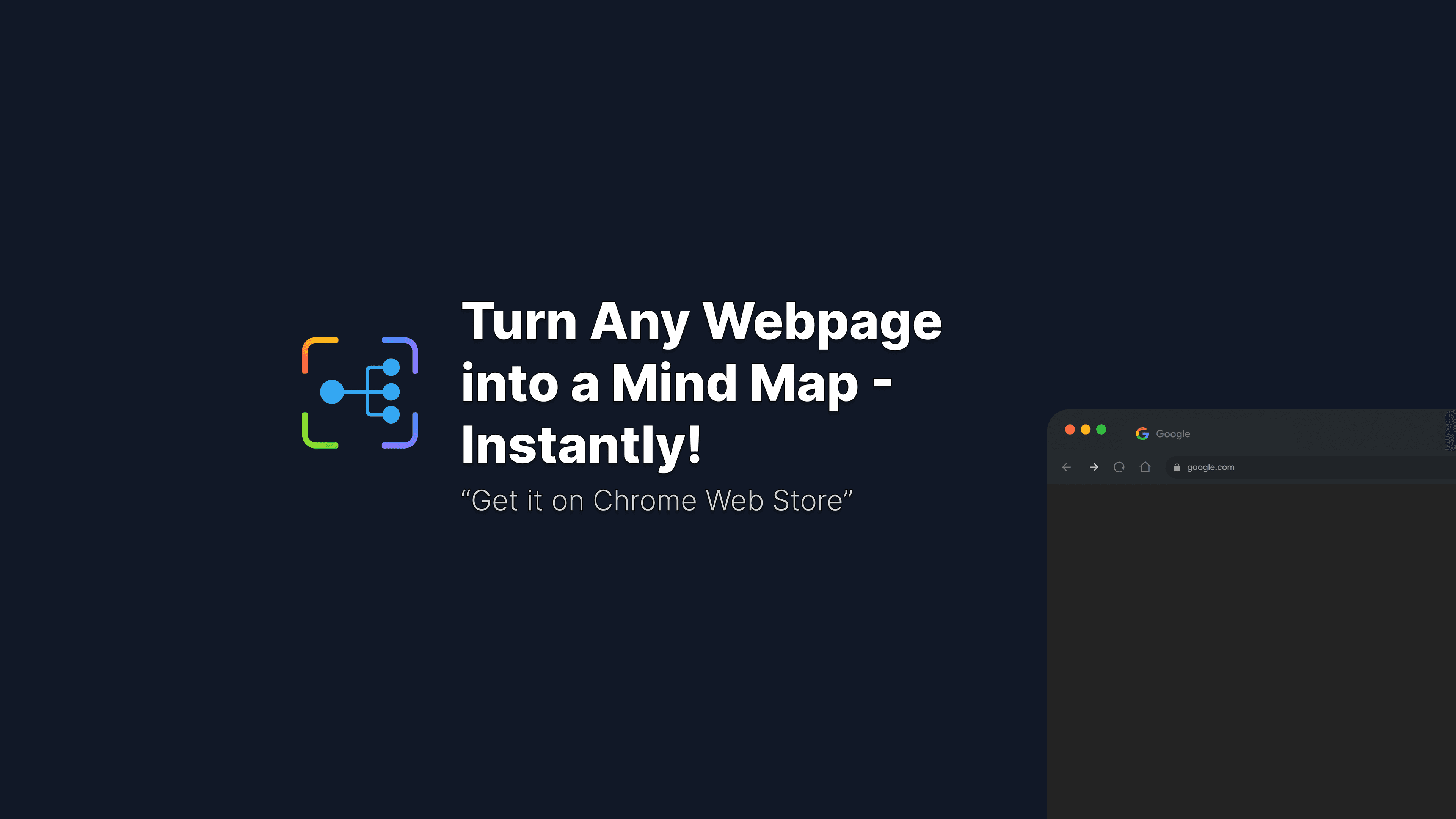
Getting Started with MindSnap
Hello! Have you ever felt overwhelmed by the sea of information while browsing the web? MindSnap is the solution for you - a smart extension that transforms web information into visual, easy-to-understand, and memorable mind maps. Let's explore how to use this amazing tool!
Quick Installation
Getting started with MindSnap is extremely simple:
- Install the extension: Visit the Chrome Web Store and click "Add to Chrome" - it only takes seconds!
- Open the extension: Click on the MindSnap icon in your browser toolbar.
- Connect your AI: Enter your preferred API key for OpenAI, Claude, or Gemini.
Creating Your First Mind Map
There are three super simple ways to create mind maps with MindSnap:
From Content You're Reading
- Highlight the text you're interested in on any webpage
- The MindSnap logo will appear, just click on it
- Relax and watch the magic happen - AI will analyze and create a mind map for you in seconds!
From Content You Select
- Right-click and select MindSnap
- Choose "Select content to create Mind Map", just click
- Relax and watch the magic happen - AI will analyze and create a mind map for you in seconds!
From Your Favorite Webpage
- Click on the MindSnap icon in your toolbar
- Select "File" → "Create" → "Create Mind Map from URL"
- Paste the link of the webpage you want to analyze
- Press "Create" and watch MindSnap transform the entire page into a structured mind map
From Your Own Text
- Click on the MindSnap icon in your toolbar
- Select "File" → "Create" → "Create Mind Map from text"
- Paste or type the content you want to organize
- Press "Create" and wait for the amazing results!
Customize to Your Liking
Once you have your mind map, you can freely customize it:
- Drag and drop nodes to arrange them as you like
- Edit content by double-clicking on each node
- Add new ideas with the convenient + button
- Remove unnecessary parts with the trash icon
- Try different layouts from the toolbar to find the most suitable display
Easy Storage and Sharing
MindSnap ensures you never lose your ideas:
- Auto-save all changes, no worries about losing data
- Export as PNG images to easily share via email or social media
- Save as SVG for the best image quality
- Export as JSON files to reopen and continue editing later
- Export as XML files for quick integration with draw.io
Explore Advanced Features
Once you've mastered the basics, try these exciting features:
- Smart summarization: Condense long content into easy-to-understand key points
- Flashcard mode: Transform mind maps into effective study tools
- Process diagrams: Create clear, visual step-by-step guides
- Explain Like I'm 5 (ELI5): Understand complex concepts through simple language
Need More Help?
If you encounter difficulties or want to explore more:
- Read tutorial blogs: https://mindsnap.dev/blog
- Watch tutorial videos: https://www.youtube.com/@MindSnapExtension
Enjoy your experience with MindSnap! Let this tool help you organize information and enhance your learning and work efficiency every day!